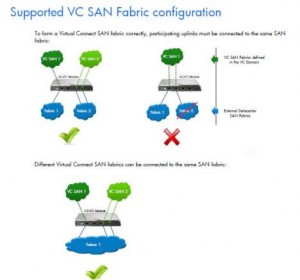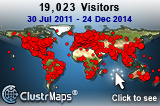What is RVTools?
RVTools uses the VI SDK to display information about your virtual machines and ESX hosts, it can list information about cpu, memory, disks, nics, cd-rom, floppy drives, snapshots, VMware tools, ESX hosts, nics, datastores, service console, VM Kernel, switches, ports and health checks
Whats new?
Version 3.1 (April, 2011)
Logon form tab order rearranged
Logon form will remember your last selected host / vCenter server
On vInfo new fields Provisioned, Used and shared storage
On vInfo new fields install Boot Required, number of Virtual Disks
On vInfo new fields Fault Tolerance State, FT Latency Status, FT Band width and FT Secondary Latency
On vInfo new field 128-bit SMBIOS UUID of the virtual machine.
On vDatastore new fields Total provisioned, Used and shared storage
On vDatastore new fields SIOC enabled flag and congested threshold value
On vDisk new field disk persistence mode.
On vNetwork all IP addresses of adapter are now visible
On vMemory new field distributed Memory Entitlement
On vCPU new fields static Cpu Entitlement and field distributed Cpu Entitlement
On vHost new fields Current EVC mode and Max EVC mode
New batch command line parameters -u user and -p password
Bugfix: custom fields not always visible on vSnapshot tab.
Bugfix: Export to Excel, some numeric columns are saved as text instead of numbers
RVToolsBatch.cmd with send by email example deployed in RVTools program file directory
Where do i get it?